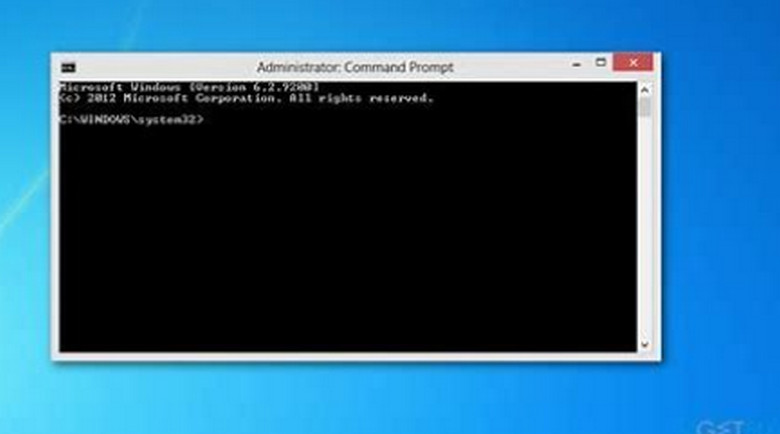Although a frozen computer might be quite annoying, there are a few things you can do to fix it.
Quick Moves
Force Restart: Press and hold the power button until your computer shuts off if it is totally unresponsive. After a short while, turn it back on.
The source symbol
Windows Task Manager or Mac Force Quit Applications: To launch the task manager or force quit apps, try hitting Ctrl+Shift+Esc (Windows) or Command+Option+Esc (Mac) if you have keyboard access. Find the program that isn’t responding and terminate it.
The source symbol
Possible Reasons and Remedies
If the freezing problem continues, take into account the following:
If you’re overheating, look for clogged vents. For optimal ventilation, make sure your laptop is resting on a firm, level surface.
The source symbol
Dust off the vents using a can of compressed air.
Not enough RAM
To clear up RAM, close any superfluous programs.
The source symbol
If you find that your RAM is constantly running low, think about upgrading.
Hard drive problems: To find and fix problems, do a disk check.
Think about verifying the hard drive’s condition and backing up essential data.
Malware or virus: Use up-to-date antivirus software to check your machine.
Outdated Drivers: Make sure to update all of your necessary drivers, including your graphics drivers.
Software Conflicts: Uninstall any recently installed apps that might be the source of the problem.
Avoiding Further Freezes
Frequent Maintenance: Make sure your computer is up to date, uncluttered, and devoid of superfluous data.
Track Resource utilization: To monitor CPU, memory, and disk utilization, use task manager or activity monitor.
High-quality cooling: Use a laptop cooling pad and make sure there is enough ventilation.
Frequent Backups: Keep your computer’s backups up to date to safeguard your data.
When to Get Expert Assistance
Try these steps first, and if the issue still persists, it may be time to seek expert assistance. A technician can identify complicated software difficulties or hardware problems.
Important Reminder: Prior to trying any troubleshooting techniques, always make a backup of any important data.
You can greatly lower the likelihood of frequently experiencing computer freezes by adhering to these recommendations and taking proactive measures with its upkeep.
Would you prefer to concentrate on a certain kind of operating system or computer? Alternatively, you may provide a more thorough description of the symptoms you’re enduring.
Disclaimer: Depending on the setup of your computer and the nature of the issue, particular remedies may differ from the general troubleshooting procedures provided in this tutorial.