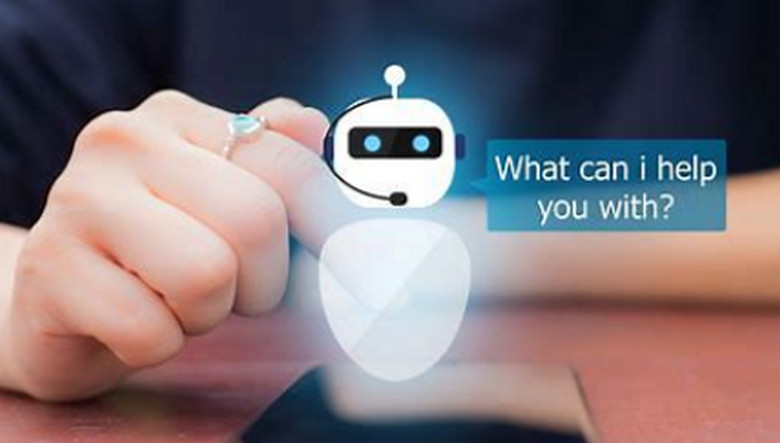Switching from an iPhone to an Android device can seem daunting, but with the right steps, it can be a smooth transition. Here’s a comprehensive guide to help you make the switch seamlessly.
1. Preparation
Before you start the switch, ensure you have the following:
Google Account: You’ll need a Google account to use most Android services. If you don’t have one, create it here.
Backup Your iPhone: Use iCloud or iTunes to back up your data. This ensures you have a copy of everything in case something goes wrong.
2. Transfer Your Data
Using Google Drive
Google Drive offers a straightforward way to transfer your data:
Install Google Drive: Download and install Google Drive on your iPhone.
Backup Data: Open Google Drive, go to Settings > Backup, and select what you want to back up (contacts, calendar events, photos, and videos). Tap “Start Backup”.
Sign In on Android: On your new Android device, sign in with the same Google account. Your data will sync automatically.
Using Manufacturer Tools
Many Android manufacturers provide their own tools:
Samsung Smart Switch: Download the Smart Switch app on both devices. Connect them using a cable or Wi-Fi and follow the on-screen instructions.
Google’s Switch to Android: This app helps transfer data from iPhone to any Android device running Android 12 or higher.
3. Transfer Specific Data
Contacts and Calendars
If you didn’t use Google Drive:
iCloud: Go to iCloud.com, export your contacts and calendars, and import them into your Google account.
Email: Add your email accounts to your Android device. Most email services will sync contacts and calendars automatically.
Photos and Videos
Google Photos: Install Google Photos on your iPhone, back up your photos and videos, and then sign in on your Android device.
Manual Transfer: Connect your iPhone to a computer, copy the photos and videos, and then transfer them to your Android device.
Messages
SMS Backup: Use apps like SMS Backup & Restore to transfer text messages.
iMessage: Turn off iMessage on your iPhone to avoid missing messages. Go to Settings > Messages and toggle off iMessage.
4. Apps and Media
Apps
Find Android Equivalents: Most iOS apps have Android versions. Search for them on the Google Play Store.
Paid Apps: Unfortunately, you’ll need to repurchase paid apps on Android.
Music and Media
Apple Music: Download the Apple Music app on your Android device and sign in with your Apple ID.
Other Media: Use services like Google Play Music or Spotify for music. For movies and TV shows, check if they are available on platforms like Google Play Movies or YouTube.
5. Set Up Your New Android Device
Customize Your Home Screen: Android offers extensive customization options. Explore widgets, themes, and launchers to personalize your device.
Set Up Google Services: Ensure Google services like Google Assistant, Google Maps, and Google Photos are set up and working.
6. Additional Tips
Battery Optimization: Android devices have various battery optimization settings. Explore these to extend your battery life.
Security: Set up a screen lock, enable Find My Device, and consider using a security app for added protection.
Explore Features: Android offers unique features like split-screen multitasking, customizable notifications, and more. Take time to explore and make the most of your new device.
Conclusion
Switching from iPhone to Android doesn’t have to be stressful. With these steps, you can ensure a smooth transition and start enjoying the flexibility and customization that Android offers. Happy switching!