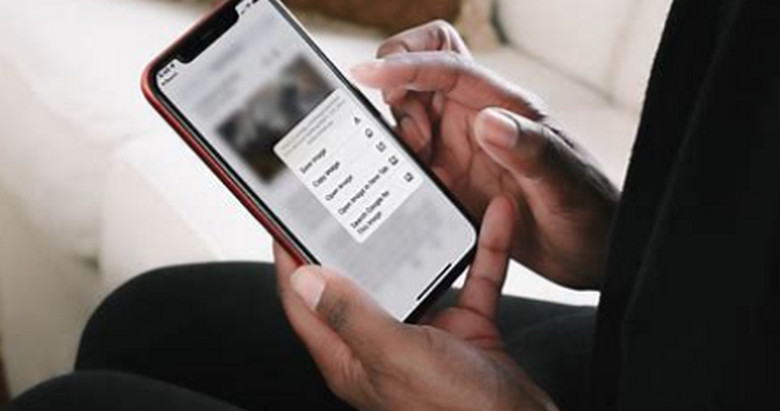Comprehending the characteristics of your PC is essential for optimizing performance, upgrading, and troubleshooting.
It also aids in deciding when new hardware should be purchased. This tutorial will show you how to examine the specifications of your PC and determine whether an update is warranted.
Examining the Specifications of Your Computer
You may verify the characteristics of your PC in a few different ways:
1. Via the operating system:
Windows: To get the Run dialog, press Win + R.
Press Enter after typing msinfo32 to access System Information.
You can obtain comprehensive details on your system, including the processor, RAM, graphics card, and other components, here.
macOS: Go to the Apple menu and choose “About This Mac.”
Basic information is shown in this window. Click the “System Report” button to view more information.
2. Making Use of Outside Software:
A number of free tools offer thorough system information:
CPU-Z: Provides comprehensive details regarding your motherboard, graphics card, RAM, and processor.
Speccy: Gives you a comprehensive picture of the hardware in your computer, including temps and health checks.
HWinfo: Provides powerful benchmarking and hardware monitoring features.
Recognizing Essential Elements:
The central processor unit (CPU) of your computer is what handles data processing.
RAM: Short-term storage used by active apps.
Visual processing is handled by the graphics card (GPU), which is necessary for video editing and gaming.
Storage: Contains your data, apps, and operating system (HDD, SSD, NVMe).
All components receive power from the power supply unit (PSU).
When to Update
The timing of your PC update will depend on your needs and financial situation. These are a few typical signs:
Bottlenecks in performance:
Inadequate RAM or a slow hard drive could be the cause of slow startup and shutdown.
Applications that lag: Antiquated or inadequate hardware can lead to lags.
Low frame rates in games could be caused by a faulty graphics card or processor.
Regular freezes and crashes: These can be brought on by a number of hardware or software problems, but out-of-date components are frequently to blame.
Old Hardware:
Components at the end of their useful life: Manufacturers usually stop supporting older gear.
Compatibility problems: Older hardware may not support newer software to its full potential.
Security risks: Cyberattacks might target outdated systems more easily.
Particular requirements:
Gaming: For demanding games, a high-end graphics card and processor are required.
For video editing, you’ll need a strong processor, lots of RAM, and quick storage.
material creation: A powerful GPU, CPU, and storage may be required, depending on the kind of material you’re creating.
Upgrade Points to Remember:
Determine the bottleneck: Find the part that is causing the performance of your system to be limited.
Look into and contrast: Seek updates that are both reasonable and compatible.
Think about upcoming requirements: Consider what you could require in the upcoming years.
Budget: Assign a reasonable sum of money for your upgrade.
Make sure any new parts you add are compatible with the system you already have.
Installation: Hire a professional if you’re not comfortable working with hardware.
Modest Improvements versus Total Makeover:
Upgrade gradually by replacing parts one at a time, paying special attention to the largest bottleneck.
Total makeover: Construct a brand-new PC with the newest parts from the ground up.
Advice for Extending the Life of Your Computer:
Frequent upkeep: Perform antivirus scans, update drivers, and keep your system clean.
Enough airflow is necessary for proper cooling in order to avoid overheating.
Caution while overclocking: While overclocking can extend hardware life, it can potentially reduce performance.
You may upgrade your system to fit your demands and budget by being aware of the specs of your PC and identifying the warning signs of underperformance.